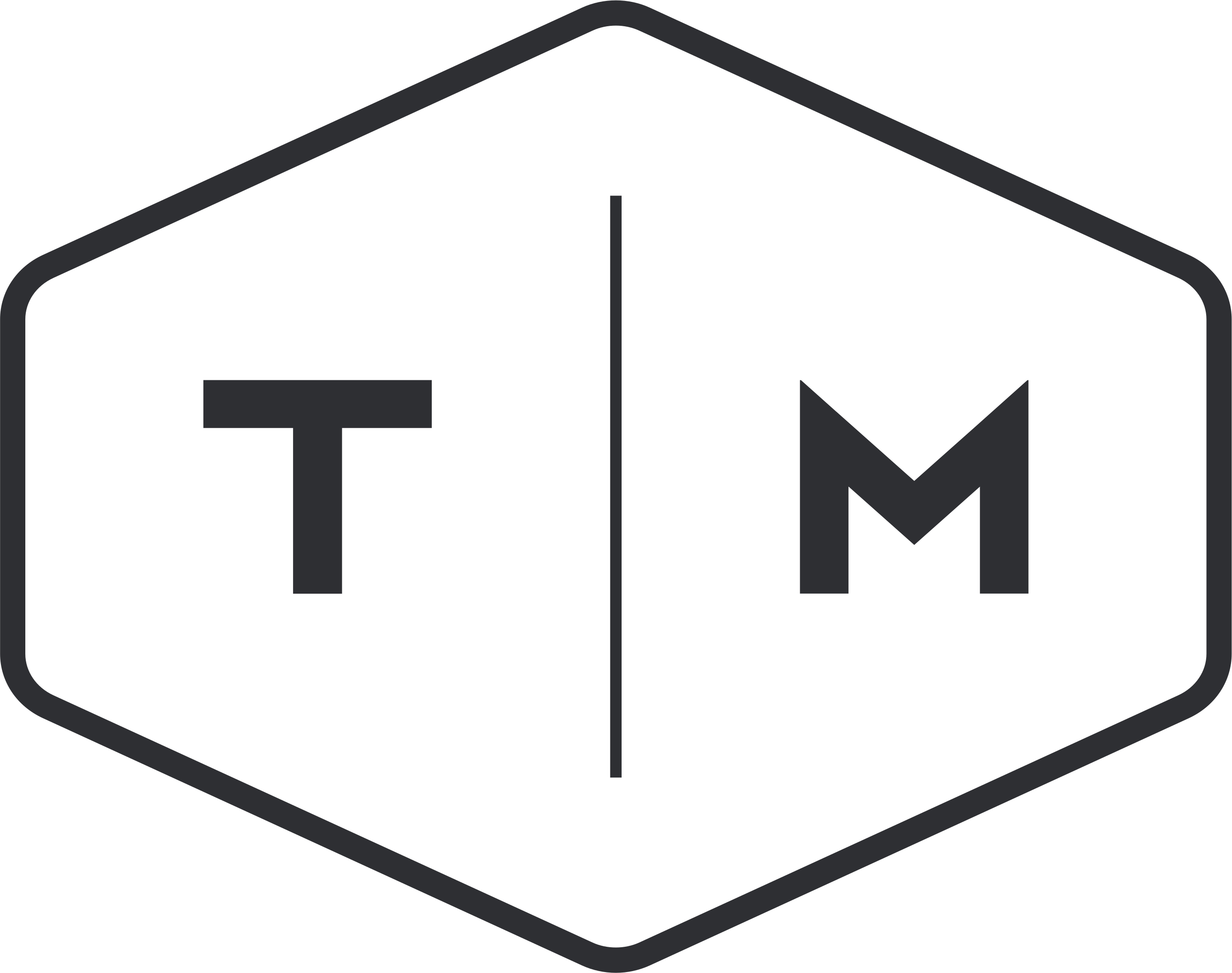Here’s a quick and easy guide to setting up email on your iPhone. This should work with most versions of iOS.
1. Tap the Settings icon, scroll down and tap on Accounts & Passwords. On previous versions of iOS it may be called Mail, Contacts & Calenders or similar.
2. Tap the Add Account button.

3. Tap the Other button.

4. Tap the Add Mail Account.

5. Enter your login information. The Name is whatever name you wish to display to others. The Description is whatever you wish the account on your phone to be called.

6. Tap Next in the upper right corner.
7. Enter the server information. This can be found on the main page when you log into webmail (http://YOUR-WEBSITE.com/webmail) or by clicking the drop-down menu in the top-right corner of webmail and choosing Configure Mail Client.
Please note that the User Name is your full email address. ENSURE THAT YOU FILL OUT BOTH THE INCOMING AND OUTGOING SERVER INFORMATION COMPLETELY.

8. Tap Next in the upper right corner.
9. Ensure that Mail is enabled and tap Save in the upper right corner.

10. You should now be taken back to the main account page and your new account will be shown.

11. Proceed to the iPhone Mail client and create a new email. Ensure that the From address is from the newly created account. Enter your email address into the To: field. Enter a subject and a message. This email will send an email from the newly created account to the newly created account as a test. When finished, tap the Send link in the upper right corner.

12. Proceed to your Inbox and check that your test email has arrived.